¶ Overview
Victron Energy is a leading provider of power solutions for marine, RV, and off-grid applications. This page provides detailed instructions on integrating your Revatek Altion alternator regulator with Victron Energy systems. Integrating your Altion regulator with a Victron system enables you to:
- Centralize monitoring: View Altion alternator data (voltage, current, temperature, etc.) directly on your Victron displays (e.g., Cerbo GX, GX Touch) and within the Victron Remote Management (VRM) portal.
- Simplify wiring: Use battery data (current, temperature, state of charge, charge cutoff) provided by the Victron system over CAN bus, eliminating the need for battery sensing wires connected directly to the Altion. This can significantly simplify the installation process. Note: Battery and alternator volts must be received from analog sources. Voltage data from CAN bus will be ignored.
- Log and analyze data: Utilize Victron's data logging capabilities to track Altion power system performance over time and gain valuable insights into your power system.
- Advanced features: This integration enables advanced features like Distributed Voltage and Current Control (DVCC) when using compatible Victron firmware (see Compatibility).
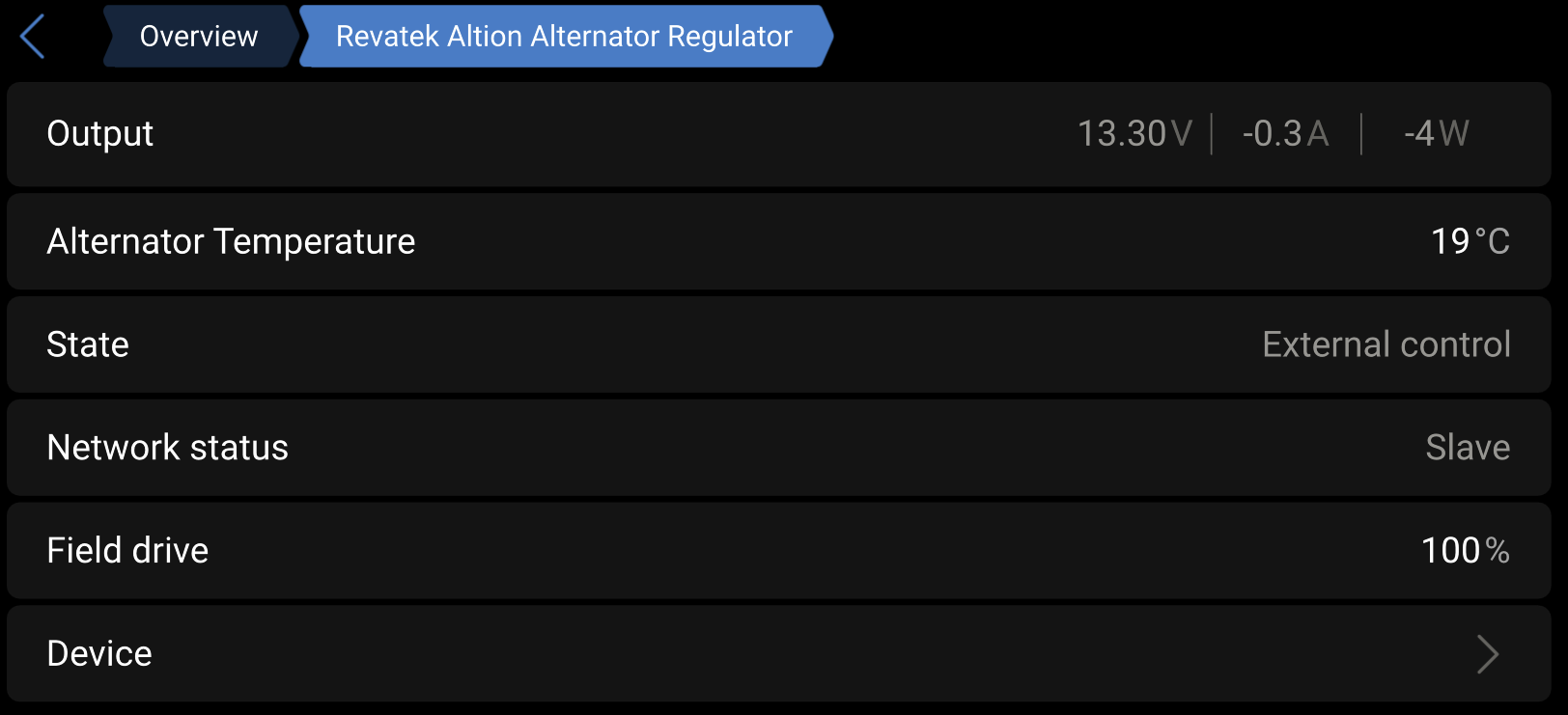
¶ Compatibility
Supported Altion Devices:
- Altion, Altion Max
- Firmware: v20250801 or later is required. It is strongly recommended to update your Altion device to the latest available firmware and allow automatic updates.
Supported Victron Devices:
- Cerbo GX, Venus GX, Color Control GX, and other GX family devices.
- Firmware: GX device firmware v3.65+ is required for full RV-C functionality and DVCC support. It is strongly recommended to update your GX device to the latest available firmware.
Supported Victron Software:
- Venus OS (running on the GX device)
- VRM Portal (for remote monitoring and data logging)
Important Notes:
- This integration supports both VE.Can/NMEA 2000 and RV-C protocols. RV-C alternator monitoring has been included in Venus OS v3.65+.
- For VE.Can/NMEA 2000: Full functionality including DVCC requires the requisite protocols enabled on both devices.
- For RV-C: Basic monitoring is supported, with charge goals provided via DC_SOURCE_STATUS messages from compatible Victron devices.
- Allow-to-Charge (ATC) Wire Requirements:
- RV-C + Lynx Smart BMS: MANDATORY - A hardwired ATC connection to the Altion is required because the GX device acts as an RV-C gateway for the BMS and real-time response cannot be guaranteed.
- NMEA 2000/VE.Can + Lynx Smart BMS: OPTIONAL - The ATC wire can be used as an additional safety layer, but is not required. When both the Lynx and Altion are on the same VE.Can network, the Lynx sends the ATC signal via VE.Can/VREG at least 2 seconds before opening the contactor, providing sufficient time for the regulator to ramp down current and prevent load dump damage.
- Firmware v20250801 and later adds support for dual alternator configurations, including dual-alternator DVCC and RV-C support.
¶ Prerequisites
Before you begin, ensure you have the following:
- An Altion alternator regulator.
- A compatible Victron GX device (listed above) with the latest firmware.
- A CAN bus connection between the Altion and the Victron GX device. This typically requires:
- A CAN bus cable: A suitable CAN bus cable with connectors for both the Altion and your GX device. The Altion comes packaged with cables for NMEA 2000, RV-C, and direct connection to a Victron GX device (using the included RJ45 adapter). For RV-C setups with Lynx Smart BMS, connect the Lynx on VE.Can 1 with profile set to "VE.Can & Lynx Ion BMS 250kbps", and the RV-C network/Altion on VE.Can 2 with profile set to "RV-C". Refer to Victron documentation for specific cable requirements if connecting the GX device directly to the CAN bus trunk rather than direct to the Altion.
- Termination Resistors: CAN bus networks require termination resistors at both ends of the bus. Ensure that your network is properly terminated. Never connect or enable termination resistors in the middle of a CAN bus network. The Victron GX device may have an RJ-45 terminator. The Altion includes an internal termination resistor that can be activated via external switch. Consult the documentation for both devices. Incorrect termination is a common cause of CAN bus communication problems.
- Allow-to-Charge (ATC) Wire:
- RV-C configurations with Lynx Smart BMS: REQUIRED - A hardwired ATC connection to the Altion is mandatory for safety. The GX device acts as an RV-C gateway for the BMS and cannot guarantee real-time response for emergency disconnect.
- NMEA 2000/VE.Can configurations with Lynx Smart BMS: OPTIONAL - The ATC wire may be used as an additional safety layer but is not required. When both the Lynx and Altion are on the same VE.Can network, the Lynx provides adequate warning via the CAN bus (at least 2 seconds before contactor opening) for the regulator to safely ramp down current.
- Basic understanding of CAN bus networking: Familiarity with CAN bus concepts (termination, baud rate, etc.) is helpful, although not strictly required if you follow these instructions carefully.
¶ Connection Diagram
The following diagram illustrates a typical connection between the Altion and a Victron Cerbo GX using CAN bus:
¶ Configuration Steps
¶ Step 1: Connect Hardware
- Connect CAN bus: Connect the Altion to the GX device directly or through an existing RV-C or NMEA 2000 network.
- Insert the supplied black cable into the CAN bus port of the Altion.
- If connecting the Altion directly to the GX device, use the supplied blue RJ45 adapter to connect directly to a VE.Can port on the GX device. The black RJ45 connector attaches to an Altion CAN bus port.
- For Lynx BMS NMEA 2000 setups, ensure that the Lynx BMS and Altion are connected to the same set of VE.Can ports on the GX device. For Lynx BMS RV-C setups, ensure that the Lynx BMS and Altion are connected to different sets of VE.Can ports on the GX device.
- If connecting both devices to an existing RV-C or NMEA 2000 CAN bus network, connect the supplied black cable to the network using a connector supplied with the Altion.
- Configure Termination (if applicable): If the Altion or GX device is at the end of the CAN bus trunk, turn on the CAN termination switch (Altion) or plug in CAN terminator (Victron GX) on that device.
- If using DVCC, Install Alternator Current Shunt(s): Install shunt(s) on the positive output cable(s) of your alternator(s). Ensure the shunt is oriented and wired correctly (refer to installation).
¶ Making a Custom Patch Cable
If you need to create a custom CAN bus patch cable to connect your Altion to a Victron GX device, follow these instructions:
Required Materials:
- CAT5e or CAT6 ethernet cable (length as needed)
- 2x RJ45 connectors
- Crimping tool
- Wire strippers
Pinout Configuration:
This is a crossover cable - the Altion and Victron sides have different pinouts:
| Function | Wire Color | Altion Pin | Victron Pin |
|---|---|---|---|
| CAN_H | White/Orange | 1 | 7 |
| CAN_L | Orange | 2 | 8 |
| CAN_GND | White/Green | 3 | 3 |
| +12V | Brown | 8 | 6 |
NOTE: For most installations, the Altion regulator only needs to be connected to the CAN_H and CAN_L pins. While other pins are passed through to the second CAN bus port, they are not used by the regulator.
Assembly Steps:
- Strip approximately 1 inch of outer jacket from each end of the cable
- Altion End: Wire according to pins 1, 2, 3, 8 (CAN_H, CAN_L, GND, +12V)
- Victron End: Wire according to pins 3, 6, 7, 8 (GND, +12V, CAN_H, CAN_L)
- Trim wires to equal length (about 0.5 inches) on each end
- Insert wires into RJ45 connector ensuring proper pin alignment
- Crimp each connector firmly
- Test continuity with a multimeter if available
Important Notes:
- This is a crossover cable, not a straight-through cable
- The Altion side uses T568B standard pinout
- The Victron side uses a custom crossover pinout
- Ensure CAN_H and CAN_L are properly crossed between the two ends
- Ensure good crimps to prevent intermittent connections
- Keep cable length under 100 feet for reliable communication
- Use shielded cable in electrically noisy environments
WARNING: DO NOT connect a standard Ethernet cable directly between the Altion and Cerbo GX. Doing so will not work and in systems >24V will cause irreparable damage to the Altion. Only use the supplied CAN bus cables or make a proper crossover cable as described above.
¶ Step 2: Altion Configuration
-
Connect to the Altion: Access the Altion web interface using a smartphone, tablet, or computer. Detailed instructions can be found in configuration.
-
If using DVCC, enable Alternator Current Shunt(s).
-
Enable CAN bus: Go to the
CAN bussection on the settings page. -
Enable Protocol(s):
- For VE.Can/NMEA 2000: Enable
NMEA 2000protocol. Victron supports Altion data input and DVCC usingNMEA 2000. DVCC will be enabled automatically on the Altion when enabled on a connected Victron GX device. - For RV-C: Enable
RV-Cprotocol. RV-C alternator monitoring is supported in Venus OS v3.65+, with charge goals provided via DC_SOURCE_STATUS messages.
- For VE.Can/NMEA 2000: Enable
-
Configure voltage sensing: For voltage regulation, the Altion uses analog voltage sensing and completely ignores CAN bus voltage data. You must configure the Altion to use either alternator voltage sensing or battery voltage sensing. Battery voltage sensing is strongly recommended as it provides the most accurate voltage regulation. Connect the battery voltage sense wire directly to the battery terminals for optimal performance.
-
Select CAN bus instances:
These instance numbers are critical for the Victron system to correctly identify the Altion regulators and their associated data.- If using NMEA 2000 / VE.Can:
- Charger instances (Alternator 1: Instance 1, Alternator 2: Instance 2 if applicable): Choose instance numbers that are NOT used by any battery or charger on your network. Instance numbers start at 0. Default battery instance is 0, so use 1, 2, etc. for chargers.
Number of batteries broadcasting in bank: Typically 1 for Victron installations- Battery instance: Instance 0 (default for most Victron systems)
- If using RV-C:
- Charger instances (Alternator 1: Instance 1, Alternator 2: Instance 2 if applicable): Choose any instance number starting from 1. RV-C allows batteries and chargers to share the same instance number without conflict.
Number of batteries broadcasting in bank: Typically 1 for Victron installations- Battery instance: Instance 1 (default for RV-C)
- If using NMEA 2000 / VE.Can:
-
Configure other settings: Configure any other settings as needed for your system.
-
Save Changes: Save the configuration changes to the Altion.
¶ Step 3: (NMEA 2000 networks ONLY): Configure Victron DVCC Settings
These settings are critical for enabling communication and control between the Victron GX device and the Altion.
- Access DVCC Menu: On the GX device, navigate to
Settings->DVCC. - Enable DVCC: Turn on
DVCC(Distributed Voltage and Current Control). This is required for the Victron system to actively control the Altion's charging output. - Enable
Shared Voltage Sense(SVS): This setting MUST be enabled. The Altion will not register the "CAN bus connected" status unless SVS is active. - Enable
Shared Current Sense(SCS): It is also highly recommended to turn on SCS (Shared Current Sense) for the most accurate system-wide performance.
¶ Step 4: Victron GX Device Configuration
-
Connect to the GX Device: Access the GX device's menu (either via the device's display or through Remote Console on VRM).
-
Enable CAN bus: Go to
Settings->Services->VE.Can port->CAN-bus profile. -
Select CAN-bus profile:
- For VE.Can/NMEA 2000: For most installations, including those using DVCC, choose
VE.Can & CAN-bus BMSor, if you have a Lynx Smart BMS,VE.Can & Lynx Smart BMS. - For RV-C: Select the
RV-Cprofile. For setups with Lynx Smart BMS, use VE.Can 1 for the Lynx (set to "VE.Can 250kbps") and VE.Can 2 for the RV-C network/Altion (set to "RV-C").
Important: Ensure the selected profile on the GX device matches the protocol enabled on the Altion regulator(s).
- For VE.Can/NMEA 2000: For most installations, including those using DVCC, choose
-
Check Device List: Go to
Settings->Device list. After a few moments, the Altion should appear in the list of connected devices. If it doesn't appear, restart both the Altion and the GX device, double-check the wiring, termination, and CAN-bus profile settings on each device. If using a dual alternator setup, you should see both Altion regulators listed. -
Configure VRM Portal (Optional): If you want to monitor the Altion data through the VRM portal, ensure that your GX device is connected to the internet and registered with VRM.
¶ Step 5: Verification
- Check Altion Dashboard: On the Altion's dashboard, verify that you see "CAN bus connected" and, if applicable, "CAN bus controlled charging".
- For VE.Can/NMEA 2000: This status appears only when Shared Voltage Sense (SVS) is enabled on the Victron GX device.
- For RV-C: The connection status will be displayed when the RV-C communication is established.
- If current readings from the alternator shunt(s) are missing, zero or incorrect, double-check the shunt wiring and configuration.
- Check Victron Displays: On your Victron GX device's display (or in Remote Console), navigate to the device list and select the Altion. You should see data from the Altion, including alternator voltage, current (if a shunt is connected), and alternator (if a sensor is connected).
- Check VRM Portal (if configured): Log in to the VRM portal and verify that the Altion data is being logged and displayed correctly.
- DVCC Status (VE.Can/NMEA 2000 only): When DVCC is correctly enabled on the Victron GX device, the Altion dashboard header will display
CAN bus controlled charging. This confirms the Victron system is directing the Altion's charging behavior.
¶ RV-C Specific Configuration
For RV-C setups, additional considerations apply:
Charge Goals: The Altion will follow charge goals received via DC_SOURCE_STATUS_4 and other relevant RV-C messages from compatible Victron devices.
ATC Wire Requirements: RV-C setups with Lynx Smart BMS systems require a hardwired ATC (Allow-to-Charge) connection to the Altion. This is mandatory because the GX device acts as an RV-C gateway for the BMS and cannot guarantee the real-time response needed for safe emergency disconnect via CAN bus communication alone.
Data Exchange: RV-C communication includes alternator status, engine RPM (via CHASSIS_MOBILITY_STATUS), and alternator RPM (via J1939 Alternator Status) when sensors are connected.
¶ Allow-to-Charge (ATC) Wire Requirements
The need for a hardwired ATC connection depends on your specific configuration:
¶ When ATC Wire is MANDATORY:
- RV-C protocol with Lynx Smart BMS: The ATC wire is required because the GX device acts as an RV-C gateway for the BMS. Real-time communication cannot be guaranteed, and the hardwired connection ensures safe emergency disconnect to prevent alternator load dump damage.
¶ When ATC Wire is OPTIONAL:
- NMEA 2000/VE.Can protocol with Lynx Smart BMS: The ATC wire may be used as an additional safety layer but is not strictly required. When both the Lynx and Altion are connected to the same VE.Can network, the Lynx sends the ATC signal via VE.Can/VREG at least 2 seconds before opening the contactor. This provides sufficient warning time for the Altion regulator to safely ramp down current, preventing load dump damage.
¶ Technical Background:
The difference in requirements stems from the communication architecture:
- N2K/VE.Can: Direct communication between Lynx and Altion on the same network allows for reliable, timely signaling.
- RV-C: The GX device acts as a gateway, introducing potential latency that could prevent timely disconnect signaling in emergency situations.
¶ Data Mapping
This section details the data exchanged between the Revatek Altion regulator and the Victron GX device over the CAN bus connection. Understanding this data flow is crucial for proper configuration and monitoring.
1. Data Reported by Altion to Victron GX Device:
This table lists the parameters that the Altion regulator sends to the Victron GX device. These parameters will be visible on the GX device's display and, if configured, in the VRM portal.
| Altion Parameter | Victron Parameter (GX Device/VRM) | Units | N2K PGN | Notes |
|---|---|---|---|---|
| Proprietary | Proprietary | - | 61184 | Proprietary charging coordination using VREGs. |
| Alternator Voltage | Alternator Voltage | V | 127508 | - |
| Alternator Current | Alternator Current | A | 127508 | Requires an Altion alternator current shunt connected. If no sensor is connected, this parameter will not be available. |
| Alternator Temperature | Alternator Temperature | °C | 127508 | Requires an Altion temperature sensor connected. If no sensor is connected, this parameter will not be available. |
| Field Output | Alternator Field Strength | % | 127510 | Represents the percentage of maximum field current being applied to the alternator. |
| Device Name | Name | - | 126998 | The device name for the Altion device. |
| Device Serial Number | Serial Number | - | 126996 | The serial number for the Altion device. |
| Device Model | Model | - | 126998 | The model name for the Altion device. |
| Device Firmware Version | Firmware Version | - | 126996 | The current firmware version for the Altion device. |
| Device Hardware Version | Hardware Version | - | 126996 | The hardware version for the Altion device. |
2. Data Provided by Victron GX Device to Altion (Optional - Requires Configuration):
This table lists the parameters that the Victron GX device can send to the Altion regulator, if the Victron device collects these data. Enabling this feature simplifies wiring by eliminating the need for separate battery sensors connected directly to the Altion.
| Victron Parameter (GX Device/VRM) | Altion Parameter (Used For) | Units | N2K PGN | Notes |
|---|---|---|---|---|
| Proprietary | Proprietary | - | 61184 | Proprietary charging coordination using VREGs. |
| Battery Current | Battery Current (for regulation) | A | 127508 | If enabled, the Altion will use the Victron system's battery current measurement (from a compatible Victron shunt) for current limiting and state-of-charge calculations. |
| Battery Temperature | Battery Temperature (for regulation) | °C | 127508 | If enabled, the Altion will use the Victron system's battery temperature measurement for temperature compensation. Requires a compatible Victron temperature sensor. |
| Battery State of Charge | Battery State of Charge | % | 127506 | If enabled, the Altion will use the Victron system's battery current measurement (from a compatible Victron shunt) for current limiting and state-of-charge calculations. |
Important Notes:
Voltage Data: The Altion requires analog voltage sensing for operation. While current and temperature data can optionally be provided via the CAN bus from the Victron system, a direct voltage connection to either the alternator or the battery must be present.
- Parameter Names: The exact parameter names used by the Victron system may vary slightly depending on the GX device model and firmware version. Consult the Victron documentation for specific parameter names.
- Data Availability: The availability of specific data points depends on the connected hardware and configuration of both the Altion and the Victron system. For example, alternator temperature requires a temperature sensor connected to the Altion, and battery parameters require either direct connections to the Altion or a compatible Victron Battery Monitor if using CAN bus data.
- DVCC: For optimal integration, and particularly when using the Victron system for battery data, enabling Distributed Voltage and Current Control (DVCC) on the Victron GX device is highly recommended.
¶ Troubleshooting (Victron-Specific)
- Altion Not Appearing in Victron Device List:
- Connectivity: Double-check the CAN bus wiring between the Altion and the GX device. If using connecting the devices directly, ensure that the blue CAN bus adapter that came with the Altion is connected into the the proper VE.Can port on the GX device. The black RJ45 connector attaches to an Altion CAN bus port.
- Incorrect CAN-H/CAN-L Wiring: Correctly connect CAN-High and CAN-Low wires. Swapping them will prevent communication.
- Interference: Other devices on the bus can cause interference. Temporarily disconnect other devices to isolate the problem.
- Termination: Verify that the CAN bus network is properly terminated with 120-ohm resistors at both ends. Incorrect termination is a very common cause of communication problems. Confirm proper termination using a multimeter to measure the resistance between CAN-high and CAN-low. It should read approximately 60 ohms. If the resistance is significantly above this level, termination resistors must be added to the ends of the bus. If the resistance is below this level, termination resistors in the middle of the bus must be removed.
- CAN protocols: Ensure that both Altion and Victron devices are configured for either NMEA 2000 / VE.Can or RV-C. On the Altion, be sure that the correct protocol is enabled. For RV-C, ensure Venus OS v3.65+ is installed on the GX device.
- Power: Verify that both the Altion and the GX device are powered on.
- Firmware: Ensure your Altion is running firmware v20250801 or later and your GX device is running firmware v3.65+ (required for RV-C support).
- Restart Devices: Try restarting both the Altion and GX Device.
- SVS Not Enabled: Shared Voltage Sense (SVS) must be enabled in the Victron GX device's
Settings->DVCCmenu. The Altion will not be properly recognized and will not show "CAN bus connected" if this setting is disabled.
- Data Discrepancies:
- Sensor Configuration: If you're seeing incorrect or missing data (e.g., temperature, current), ensure that the corresponding sensors are properly connected and configured on the Altion.
- "CAN bus controlled charging" Not Appearing:
- Ensure that DVCC is correctly enabled and configured on the Victron GX device (see Configuration Steps).
- Communication Errors:
- Check cabling for any damage.
If you continue to experience problems, consult the Altion user guide and the Victron documentation. Consider professional installation. You can also contact Revatek support for assistance.