¶ Revatek Connect
Revatek Connect is a cloud-based platform that allows you to monitor and manage your Altion alternator regulator from anywhere. Whether you're managing a single device or multiple installations, Revatek Connect provides professional-grade remote monitoring, device sharing, and advanced analytics.
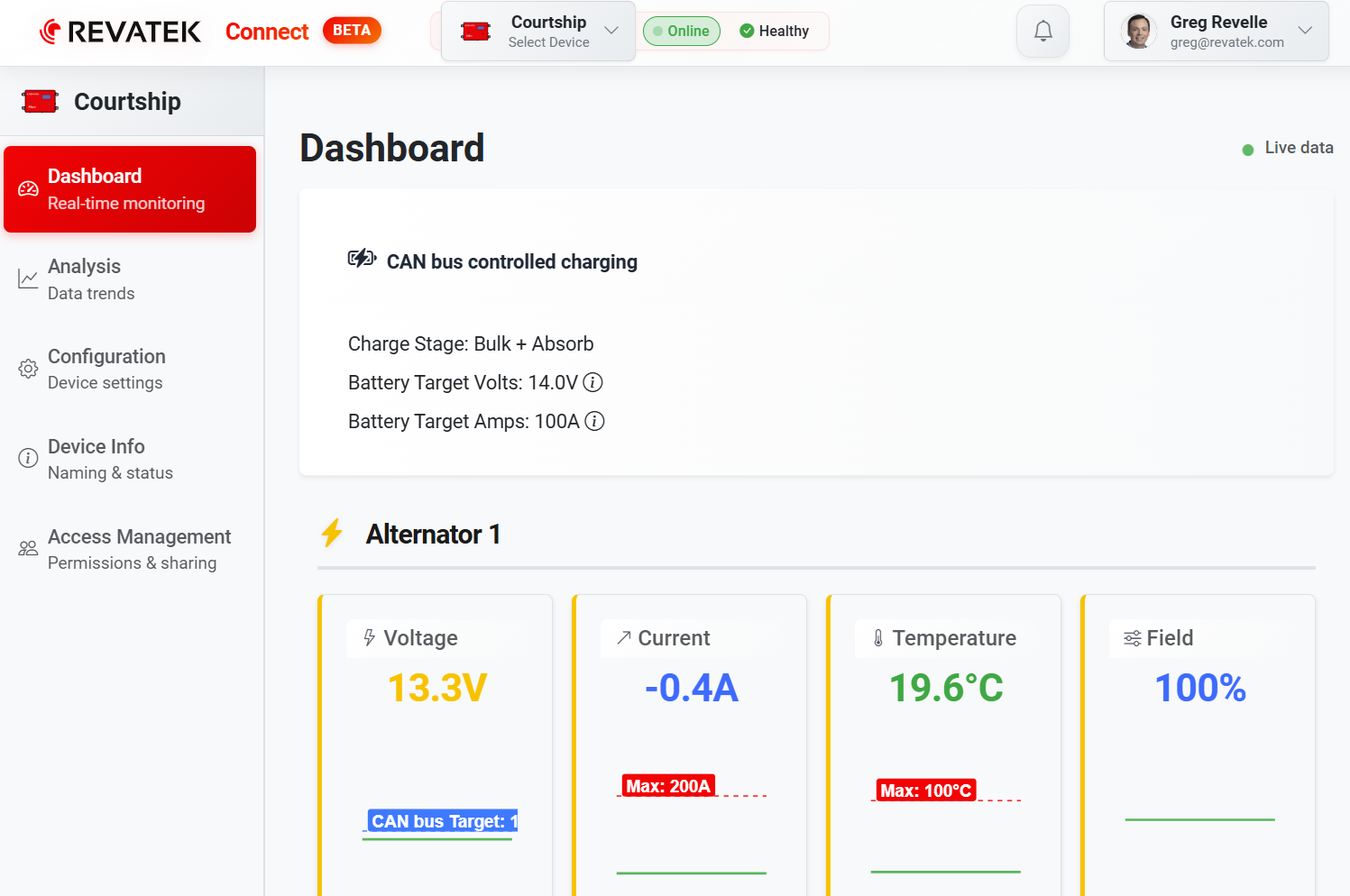
¶ What You Can Do with Revatek Connect
- Monitor your device remotely - Check voltage, current, temperature, and charging status from anywhere
- Share device access - Give technicians, installers, or team members access to your devices
- Track device health - Receive alerts for faults and performance issues
- View historical data - Analyze charging patterns and performance over time
- Export data - Download CSV files for detailed analysis and reporting
- Manage configurations - Backup and restore device settings through the cloud
¶ Creating Your Revatek Connect Account
¶ Step 1: Access the Platform
Visit Revatek Connect.
¶ Step 2: Choose Your Sign-In Method
Option A: Google Sign-In (Recommended for Business Users)
- Click "Sign in with Google"
- Use your existing Google/Gmail account
- Perfect for businesses already using Google Workspace
Option B: Email and Password
- Enter your email address
- Create a secure password
- Provide your display name for the account
¶ Step 3: Verify Your Account
- Check your email for a verification link
- Click the link to activate your account
- You're now ready to add your first device
¶ Adding Your First Device
¶ Step 1: Prepare Your Device Information
You'll need your Altion device's serial number. You can find this:
- On the
Device Informationpage of your Altion regulator
¶ Step 2: Add Device to Your Account
- Click "Add Device" on the main dashboard
- Enter the serial number exactly as shown on your device
- Give your device a name (e.g., "Main House Battery Bank", "Boat #1")
- Add location information if desired (optional but helpful for multiple devices)
- Click "Add Device" to complete the process
¶ Step 3: Configure Cloud Connection on Your Device
Your Altion device needs to be configured to connect to Revatek Connect:
- Access your device's web interface (usually
regulator.local,192.168.0.1or the device's IP address) - Go to the Configuration page
- Find the "Revatek Connect" section
- Enable "Revatek Connect"
- Save the configuration
Your device will now start reporting to Revatek Connect automatically.
¶ Understanding the Dashboard
¶ Real-Time Monitoring
The dashboard updates every 5 seconds with live data from your device:
Voltage Monitoring
- Battery voltage (current and target)
- Alternator voltage
- Visual indicators for charge stages (Bulk, Absorption, Float)
Current Monitoring
- Charging current (real-time)
- Current limits and targets
- Efficiency indicators
Temperature Monitoring
- Alternator temperature
- Battery temperature (if connected)
- Temperature-based charging adjustments
System Status
- Connection status (Online/Offline)
- Fault indicators and alerts
- Charge stage and progress
¶ Device Health Indicators
- Green: Device is online and operating normally
- Yellow: Warning conditions or intermittent connectivity
- Red: Device offline or fault conditions detected
¶ Managing Multiple Users and Access
¶ Sharing Device Access
For Device Owners/Administrators:
- Navigate to Access Management for the device you want to share
- Click "Users"
- Click "Invite User"
- Enter the person's email address
- Select their permission level:
- Admin: Full control including user management
- Technician: Configuration access and troubleshooting
- User: View-only access to data and status
- Send the invitation
The invited person will receive an email with instructions to access the device.
For New Users Receiving Invitations:
- Check your email for the Revatek Connect invitation
- Click the invitation link
- Create your account if you don't have one
- Accept the invitation
- The device will appear in your device list
¶ Managing Access Requests
If someone requests access to your device:
- Check the notification bell in the top navigation
- Review the access request including the person's name and requested permission level
- Approve or deny the request
- The person will be notified of your decision
¶ Permission Levels Explained
Admin
- Full device access and configuration
- Can invite and remove other users
- Can change other users' permission levels
- Can export data and configurations
Technician
- Can view all device data and history
- Can modify device configurations
- Can export data for analysis
- Cannot manage other users
User
- Can view device status and data
- Can view historical information
- Can export basic data
- Cannot modify configurations or manage users
¶ Monitoring and Alerts
¶ Viewing Historical Data
- Click on any device to view detailed information
- Select "Analysis" or "Historical Data"
- Choose your time range (last hour, day, week, month)
- Select the data types you want to view (voltage, current, temperature)
- View interactive charts with zoom and pan capabilities
¶ Data Export and Analysis
¶ Exporting Device Data
- Go to the Analysis page for your device
- Select the time range you want to export
- Choose data types (voltage, current, temperature, faults)
- Click "Export to CSV"
- Download the file for analysis in Excel or other tools
¶ Exporting Device Configurations
- Go to Device Info for your device
- Click "Configuration" or "Device Settings"
- Click "Export Configuration"
- Save the configuration file as a backup
This backup can be used to restore settings or replicate configurations on other devices.
¶ Troubleshooting Common Issues
¶ Device Shows as Offline
Check Device Internet Connection:
- Verify your device has internet connectivity
- Check your local network settings
- Ensure firewall isn't blocking the connection
Verify Cloud Configuration:
- Access your device's local web interface
- Check that Revatek Connect is enabled
- Verify network settings are correct
- Save and restart if necessary
¶ Can't Access Device After Invitation
Account Issues:
- Make sure you created an account with the same email that received the invitation
- Check your email verification status
- Try logging out and back in
Permission Issues:
- Contact the device owner to verify the invitation was sent correctly
- Ask them to check your permission level
- Ensure the invitation hasn't expired
¶ Data Not Updating
Real-Time Data Issues:
- Check that your device is online (green status indicator)
- Refresh your browser page
- Check your internet connection
- Contact support if issues persist
¶ Configuration Changes Not Saving
Cloud Sync Issues:
- Ensure you have appropriate permissions (Technician or Admin level)
- Check that the device is online
- Try making changes through the device's local interface
- Verify cloud sync is enabled on the device
¶ Getting Help and Support
¶ Built-in Help Resources
- Click the "Help & Support" button in the main navigation
- Browse FAQ articles for common questions
- Use the feedback system to report issues or request features
¶ Contacting Support
- General Support: Visit https://revatek.com/pages/contact
- Technical Issues: Use the built-in feedback system for fastest response
- Account Problems: Include your email address and device serial numbers when contacting support
¶ Community Resources
- Check the Revatek website for documentation
- Follow Revatek on social media for updates and announcements
¶ Best Practices
¶ Device Management
- Use descriptive names for your devices (location, boat name, etc.)
- Keep firmware updated for best cloud connectivity
- Monitor regularly to catch issues early
- Export configurations as backups before making major changes
¶ User Management
- Give appropriate permissions - don't give Admin access unless needed
- Regularly review user access and remove users who no longer need access
- Use professional email addresses for business installations
¶ Data Management
- Export important data regularly for your records
- Use historical data to optimize charging parameters
- Monitor trends to predict maintenance needs
- Keep configuration backups for critical installations
¶ Security
- Use strong passwords for your account
- Be selective about who you give device access to
- Remove access promptly when people no longer need it
This cloud platform enhances your Altion alternator regulator experience by providing professional monitoring, data analysis, and team collaboration capabilities while maintaining all the local functionality you depend on.